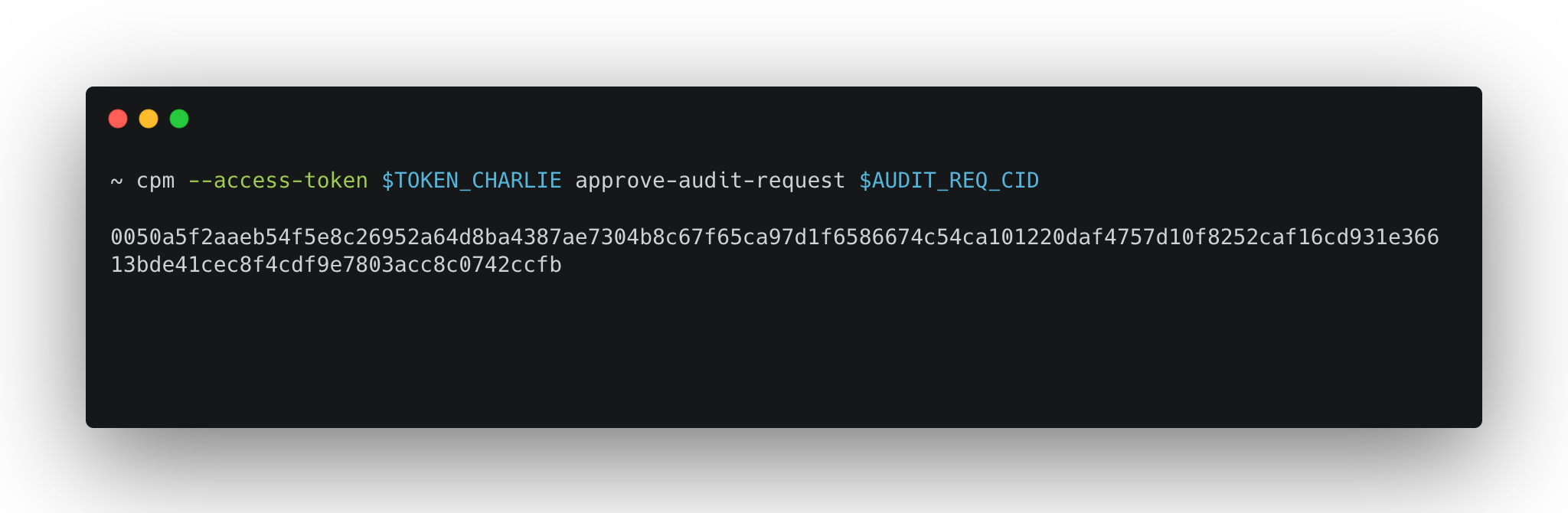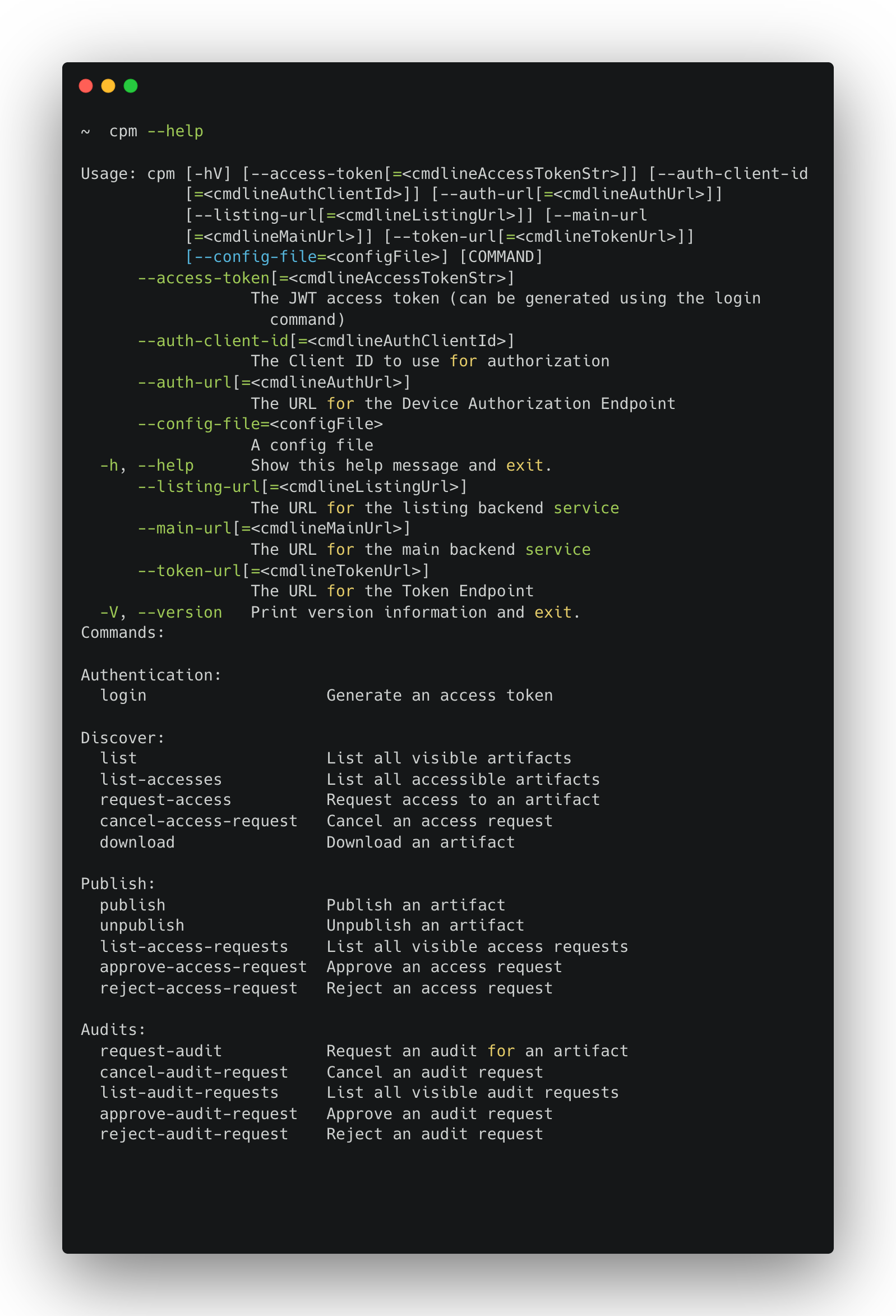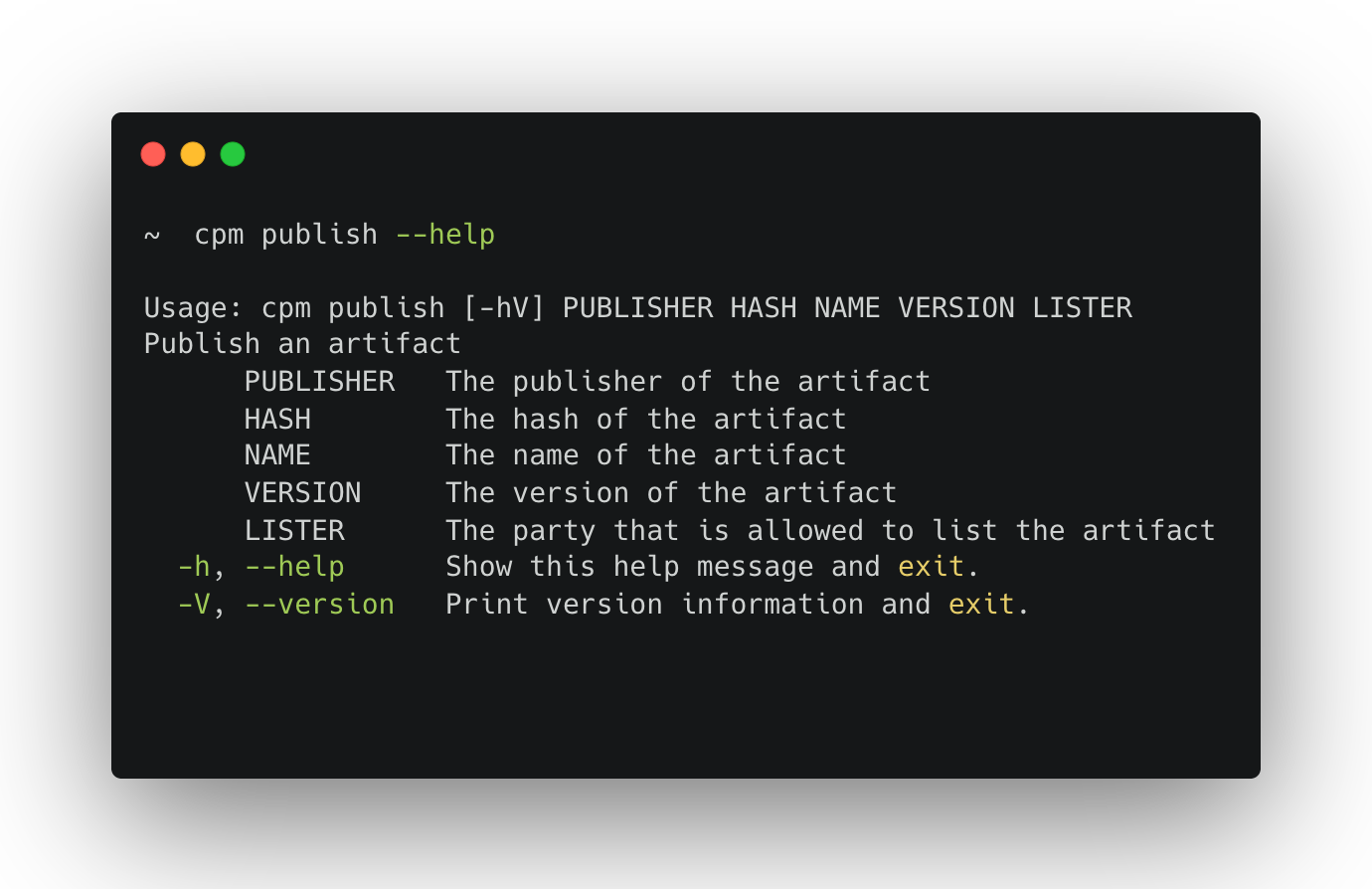Catalyst Package Manager - CLI User Guide
In this section we will guide you on how to use Catalyst Package Manager (CPM).
Login
To generate an access-token that allows you to identify yourself in the CPM CLI tool, please insert the following command:
$ cpm login|
When executing this command, a new tab will open on your browser requiring you to log in to the Keycloak page. The token is then provided on your terminal window. Store your access token as it will be needed for most commands. |
Discover
List apps published on CPM
To display a list of the applications available on the CPM registry, please insert the following command:
$ cpm list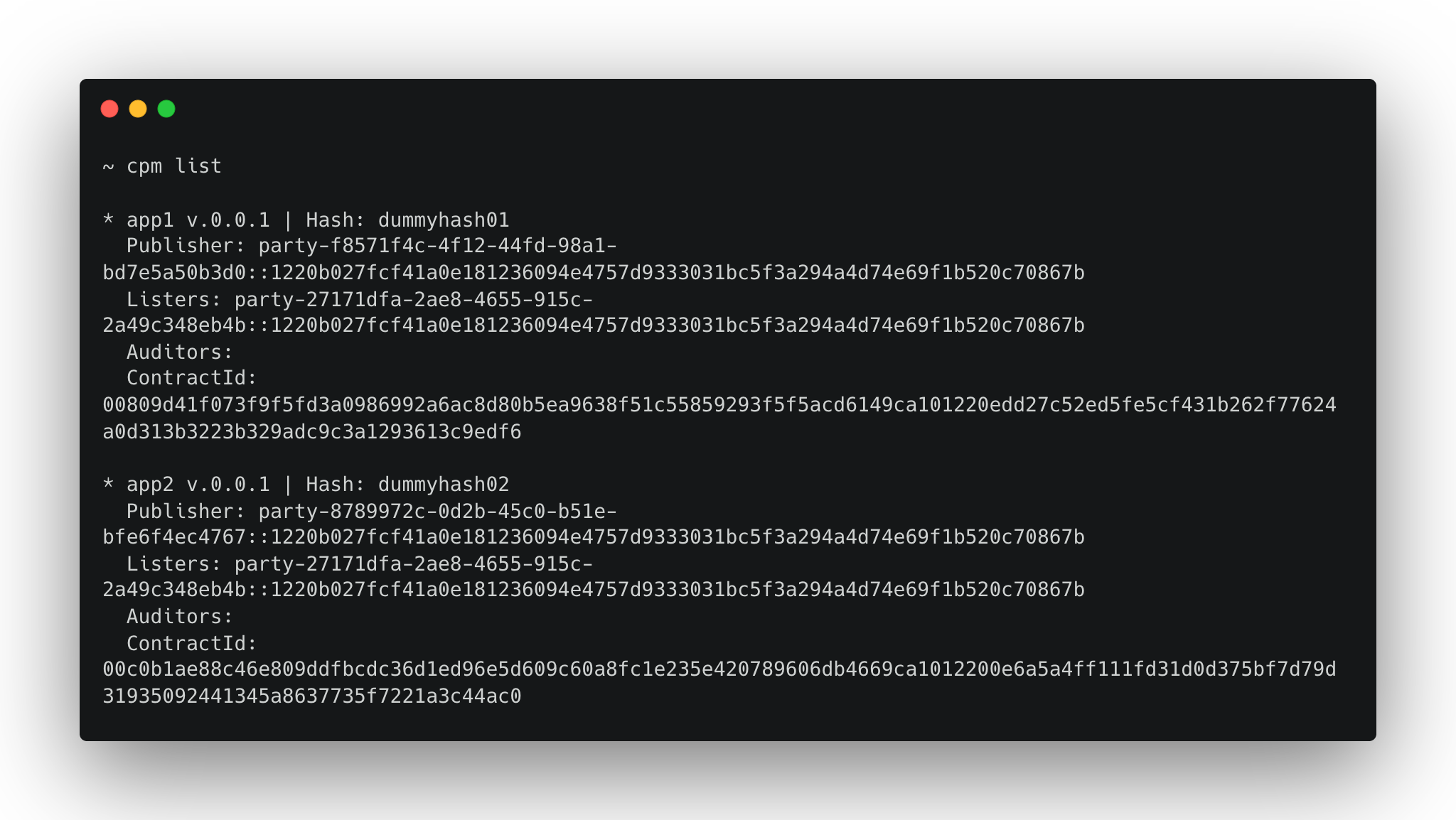
|
If instead the user wants to see the list of applications published by a specific App-Builder, type in: |
Where:
-
<PUBLISHER> is the Identifier of the App-Builder.
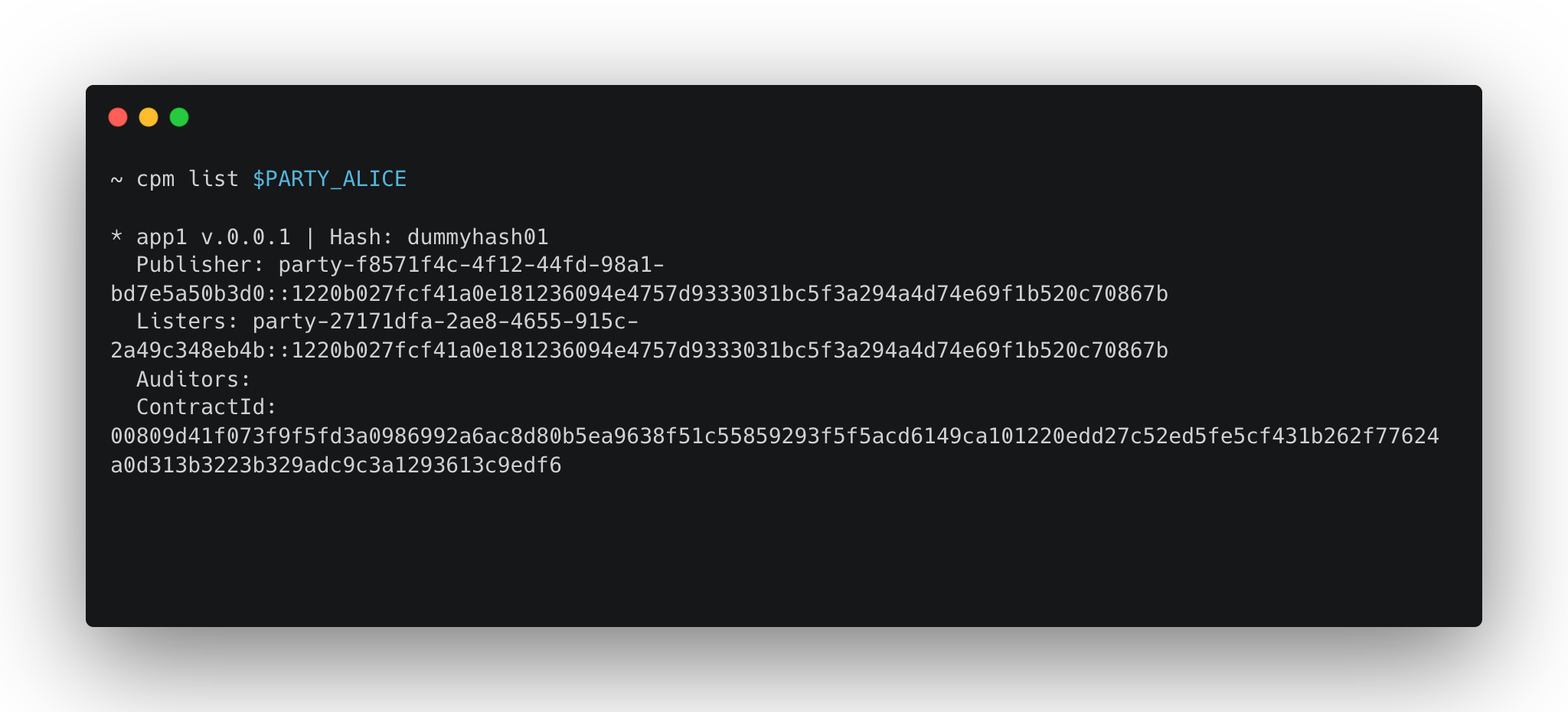
List accesses
To see all the accessible artifacts, insert the following command:
$ cpm --access-token <ACCESS_TOKEN> list-accessesWhere:
-
<ACCESS_TOKEN> is the access token returned after the user logged in.
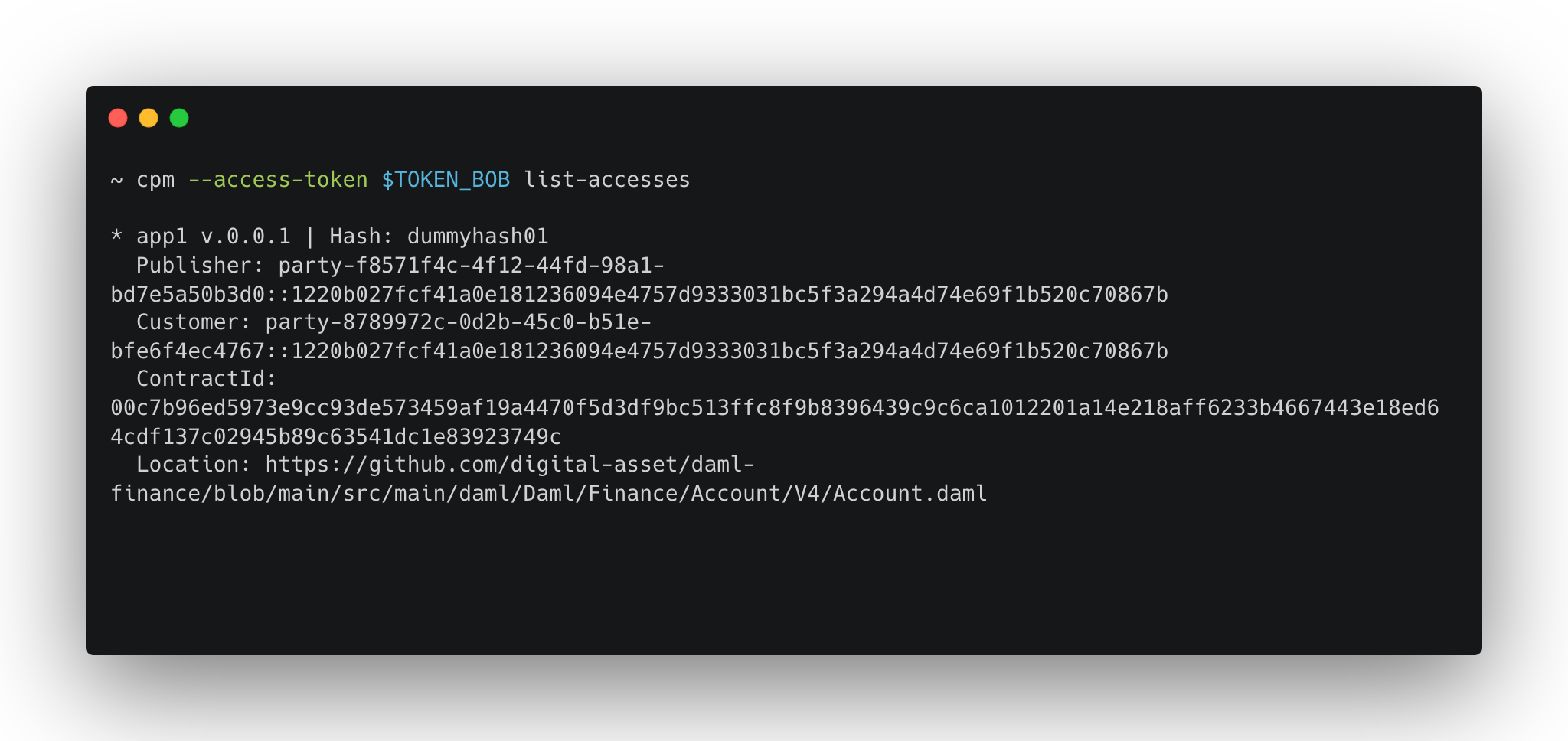
Request access to an app
In case a user has no permissions to download an app, they can request it by executing the following command:
$ cpm --access-token <ACCESS_TOKEN> request-access <ARTIFACT_CONTRACT_ID> <CUSTOMER>Where:
-
<ACCESS_TOKEN> is the access token returned after the user logged in.
-
<ARTIFACT_CONTRACT_ID> is the contract ID of the artifact
-
<CUSTOMER> is the party for whom you want to request access.
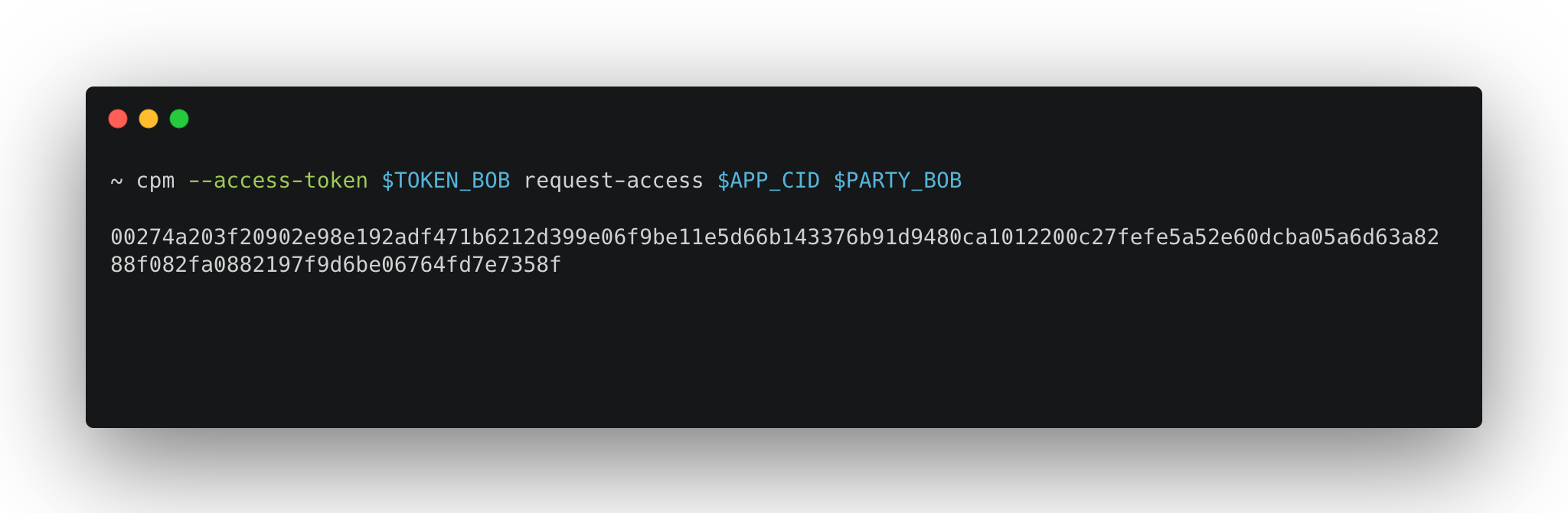
Cancel access request
To cancel an access request type in the following command:
$ cpm --access-token <ACCESS_TOKEN> cancel-access-request <ACCESS_REQUEST_CONTRACT_ID>Where:
-
<ACCESS_TOKEN> is the access token returned after the user logged in.
-
<ACCESS_REQUEST_CONTRACT_ID> is the contract ID that identifies the access request.
Download an app from the CPM Registry
When the user has been granted with permissions to download an app, they can the necessary resources by executing the following command:
$ cpm --access-token <ACCESS_TOKEN> download <ACCESS_CONTRACT_ID > <OUTPUT_FILE>Where:
-
<ACCESS_TOKEN> is the access token returned after the user logged in.
-
<ACCESS_CONTRACT_ID> is the contract ID of the artifat access
-
<OUTPUT_FILE> is the name of the file created.
Publish
Publish an app on the CPM Registry
App Builders can publish an app on the CPM Registry.
This can be done by executing the following command:
$ cpm --access-token <ACCESS_TOKEN> publish <PUBLISHER> <HASH> <NAME> <VERSION> <LISTER>Where:
-
<ACCESS_TOKEN> is the access token returned after the user logged in.
-
<PUBLISHER> is the publisher of the artifact
-
<HASH> is the hash of the artifact
-
<NAME> is the name of the artifact
-
<VERSION> is the version of the artifact
-
<LISTER> is the ID of the Lister.
List access requests
To see all the visible access requests type in the following command:
$ cpm --access-token <ACCESS_TOKEN> list-access-requestsWhere:
-
<ACCESS_TOKEN> is the access token returned after the user logged in.
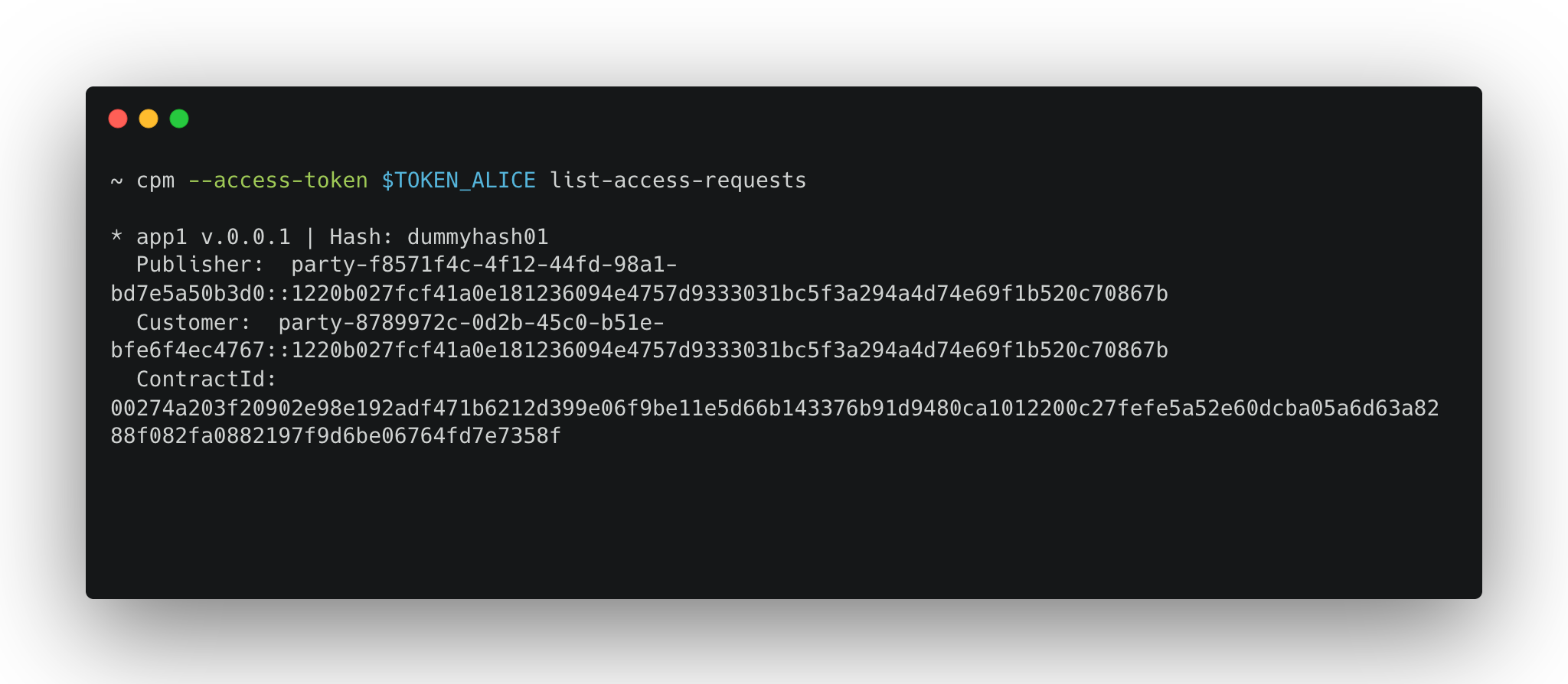
Approve or reject access requests
To approve or reject a permissions request, type in the corresponding command:
$ cpm --access-token <ACCESS_TOKEN> approve-access-request <ACCESS_REQUEST_CONTRACT_ID> <URL>$ cpm --access-token <ACCESS_TOKEN> reject-access-request <ACCESS_REQUEST_CONTRACT_ID>Where:
-
<ACCESS_TOKEN> is the access token returned after the user logged in.
-
<ACCESS_REQUEST_CONTRACT_ID> is the contract ID of the access request
-
<URL> is the URL to the app.
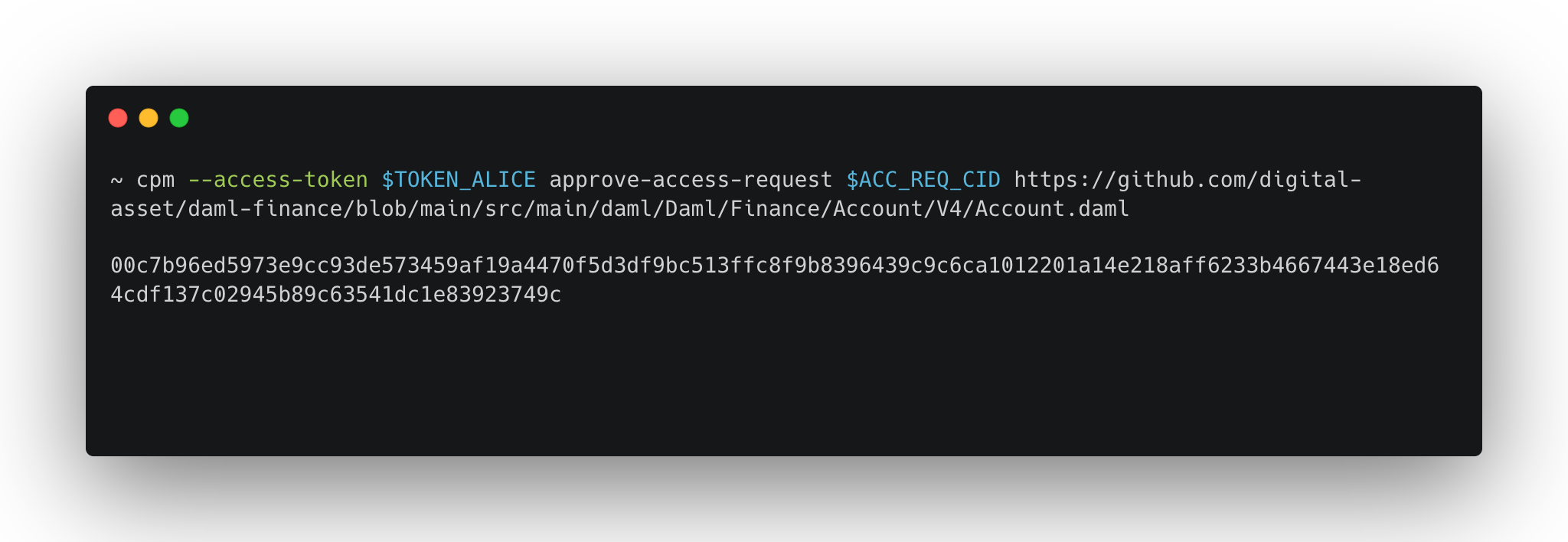
Unpublish an app from the CPM Registry
To unpublish an app previously published by the same user on the CPM registry, insert the following command:
$ cpm --access-token <ACCESS_TOKEN> unpublish <ARTIFACT_CONTRACT_ID>Where:
-
<ACCESS_TOKEN> is the access token returned after the user logged in.
-
<ARTIFACT_CONTRACT_ID> is the contract ID of the artifact.
Audit
Request audit
App builders can at any time request any other Participant of the Canton network to audit their application. To do so, execute the following command:
$ cpm --access-token <ACCESS_TOKEN> request-audit <ARTIFACT_CONTRACT_ID> <AUDITOR> <URL>Where:
-
<ACCESS_TOKEN> is the access token returned after the user logged in.
-
<ARTIFACT_CONTRACT_ID> is the contract ID of the artifact
-
<AUDITOR> is the party from whom you want to request the audit
-
<URL> is the URL for the auditor to download the artifact
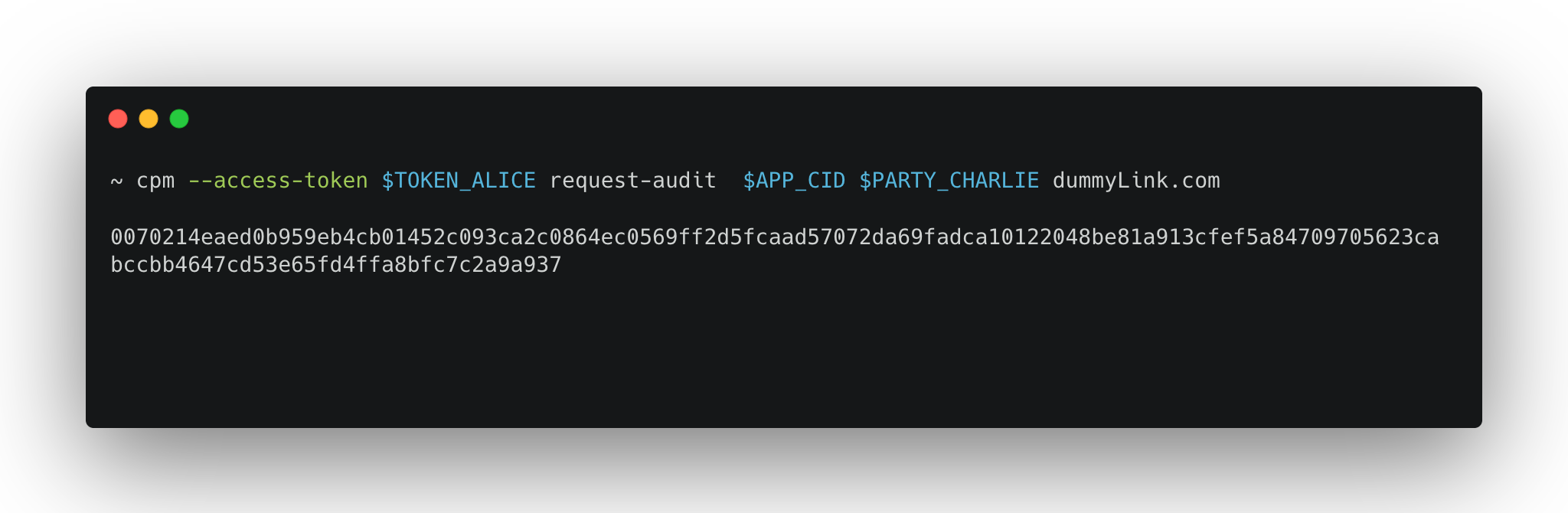
Cancel audit request
To cancel a previous audit request, execute the following command:
$ cpm --access-token <ACCESS_TOKEN> cancel-audit-request <AUDIT_REQUEST_CONTRACT_ID>Where:
-
<ACCESS_TOKEN> is the access token returned after the user logged in.
-
<AUDIT_REQUEST_CONTRACT_ID> is the contract ID of the audit request
List audit requests
To see all the Audit requests, type in the following command:
$ cpm --access-token <ACCESS_TOKEN> list-audit-requestsWhere:
-
<ACCESS_TOKEN> is the access token returned after the user logged in.
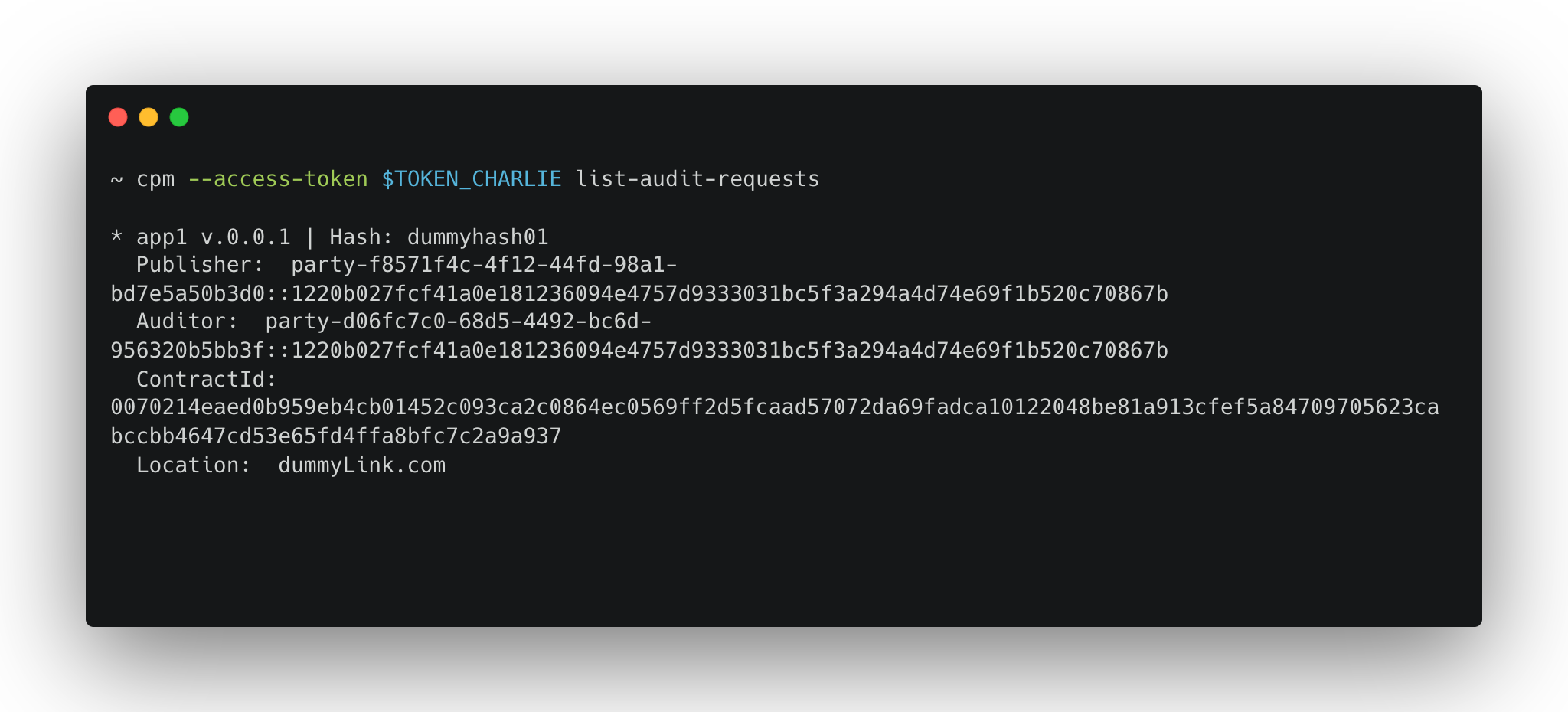
Approve or reject an audit request
As an Auditor, if you want to approve or reject an audit request, type in the corresponding command:
$ cpm --access-token <ACCESS_TOKEN> approve-audit-request <AUDIT_REQUEST_CONTRACT_ID>$ cpm --access-token <ACCESS_TOKEN> reject-audit-requests <AUDIT_REQUEST_CONTRACT_ID>Where:
-
<ACCESS_TOKEN> is the access token returned after the user logged in.
-
<AUDIT_REQUEST_CONTRACT_ID> is the contract ID of the audit request.