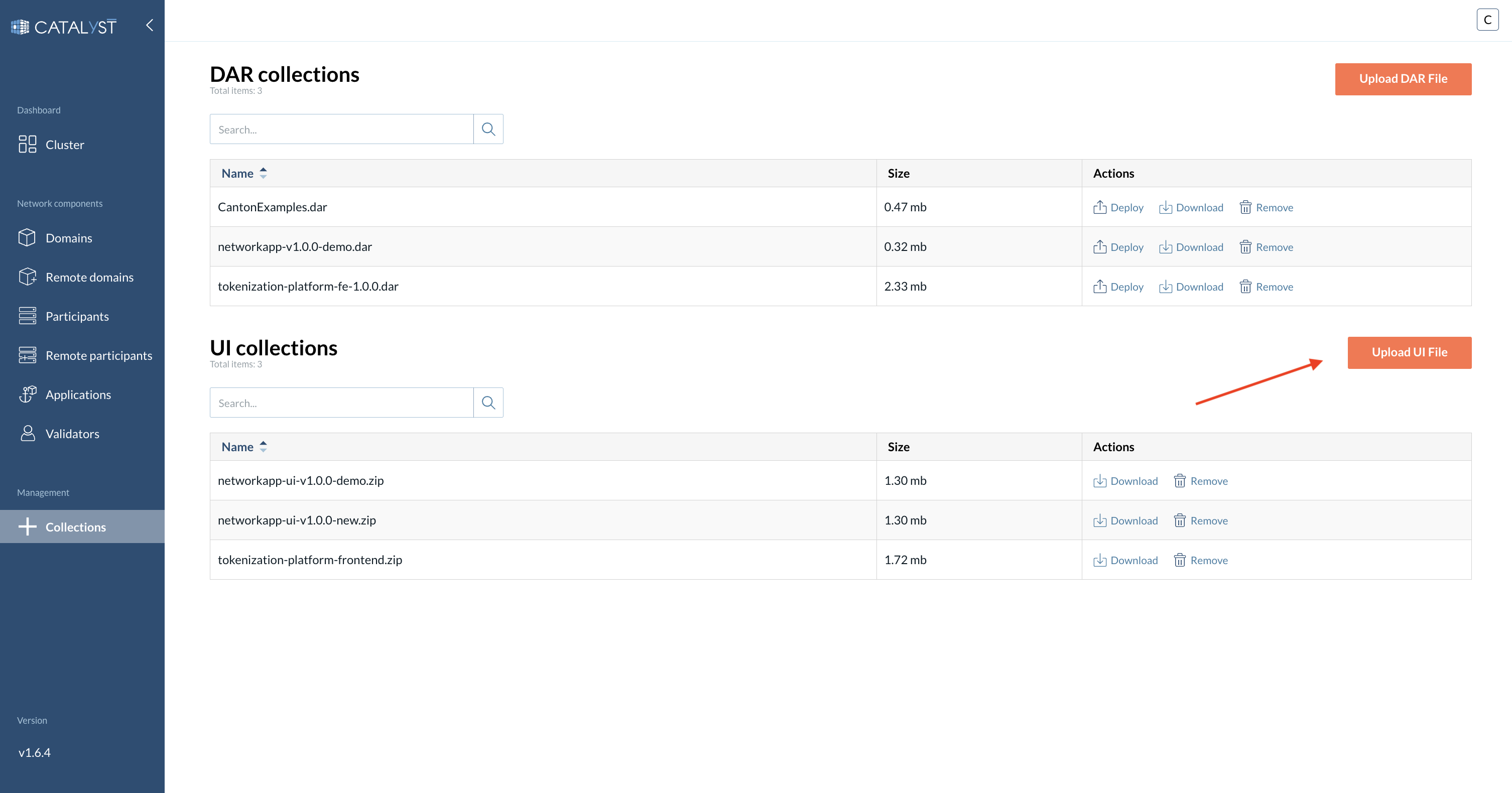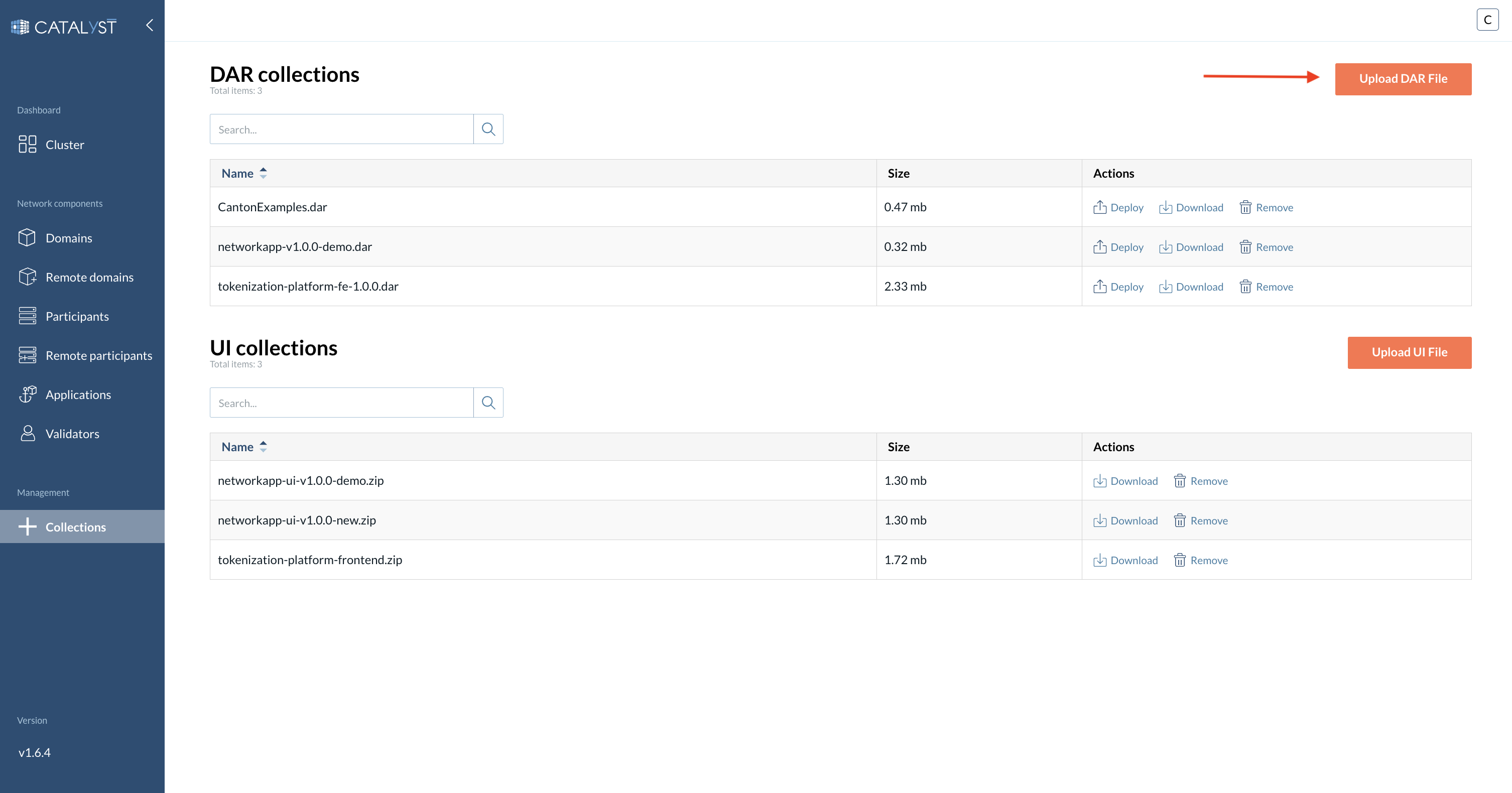Collections
My Collection
In My Collection tab, DAR packages and UI packages can be uploaded to the console. These can then be uploaded to participants or deployed as applications respectively.
DAR Collections
When a Daml project is compiled, the compiler produces a Daml archive. These are platform-independent packages of compiled Daml code that can be uploaded to a Daml ledger or imported in other Daml projects. Daml archives have a .dar file ending.
|
These files can be both uploaded from the computer’s archive of the user interacting with the Catalyst Blockchain Manager console, or from the Canton Package Manager (CPM). To read how to interact with CPM please check the Canton Pakage Manager section of this guide. |
UI Collections
The UI Collections feature of Catalyst allows you to provide a frontend for your app by publishing files to be exposed by HTTPS over a ledger-specific subdomain.
| UI Collections must be uploaded to the console and deployed in the form of .zip files. The .zip should contain a single root directory and the contents of that directory should contain an index.html, along with the rest of the resources for your UI. |
To upload a UI file, go to the Collections tab and click on the “Upload UI File” button to open a side window.