Key Management
Once you are logged in to Catalyst Blockchain Manager Polygon CDK Console navigate to the Keys Management section on the left menu.
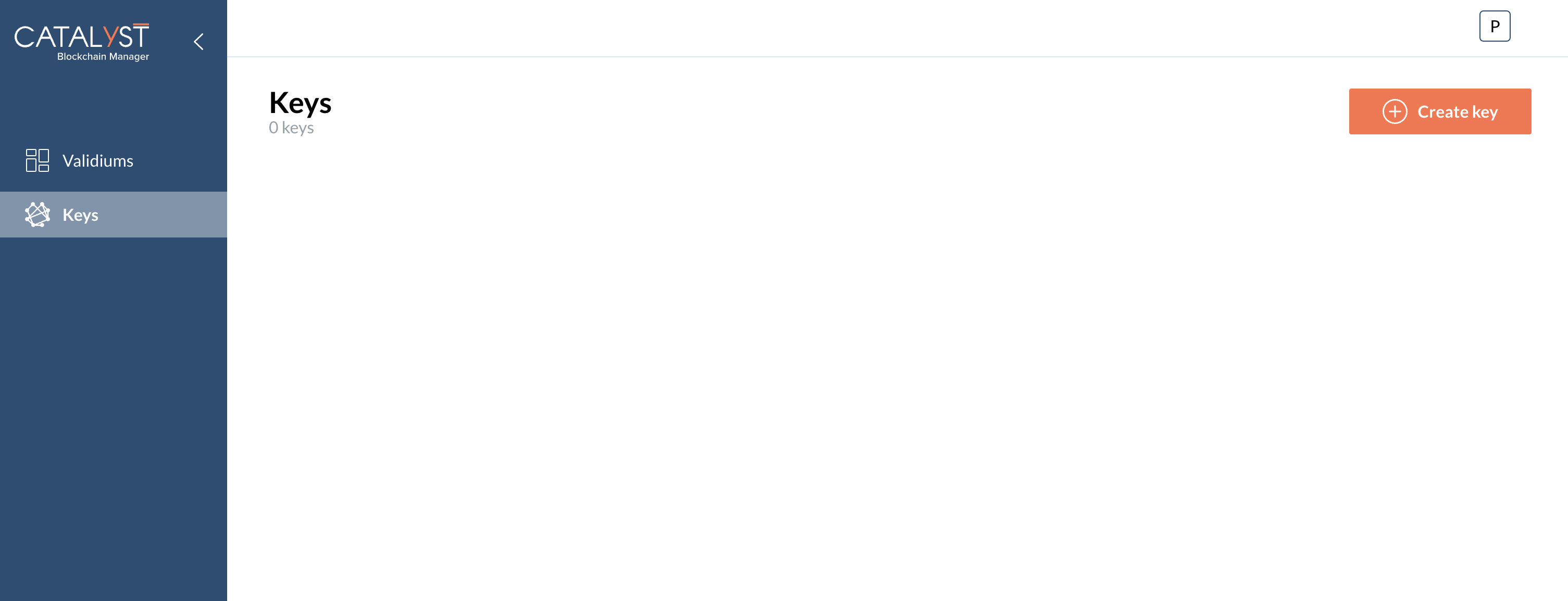
1 - Create key
1 - To create a new key click on the Create key button on the top right part of the screen so the following section is displayed
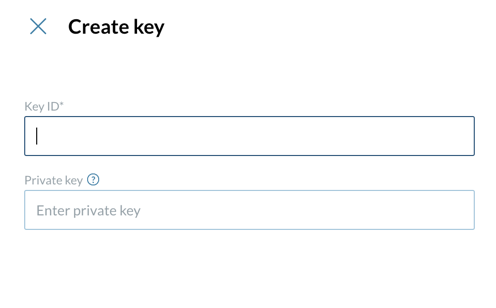
2 - Provide the Key ID for this new key and leave the Private Key section empty for a new key creation.
|
In case you already have an existing key that you wish to import, provide the private key instead. |
3 - Click Confirm so the new key is created or imported.
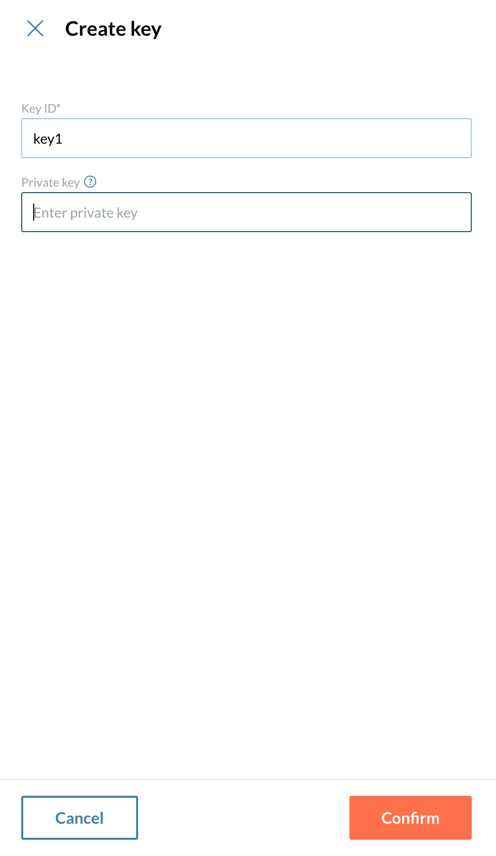
2 - Manage Keys
1 - Once you have keys created on imported, you must be able to see them in the Keys Management section of Catalyst Blockchain Manager.
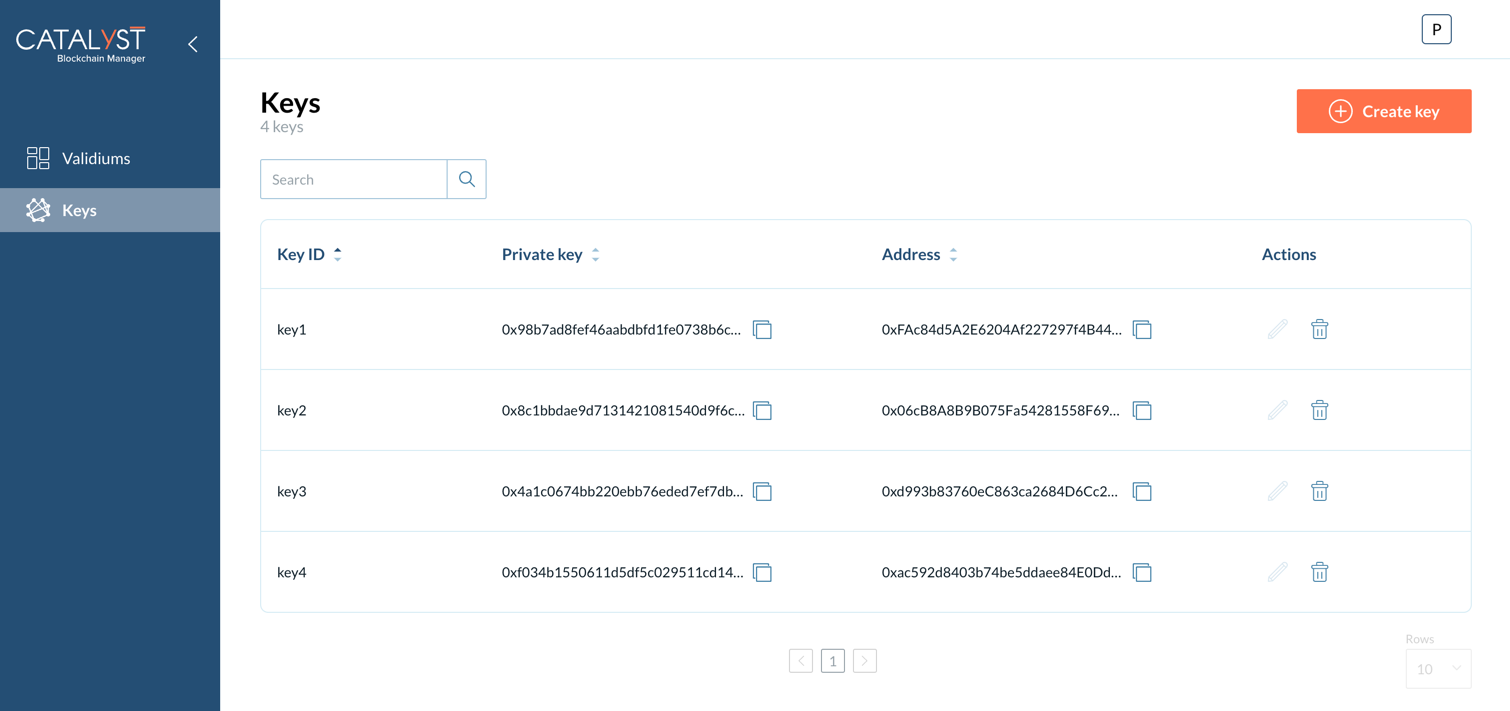
2 - You can perform the following actions to the keys displayed:
-
To copy the Private key click on the copy icon under the Private Key column.
-
To copy the Address click on the copy icon under the Address column.
-
To delete a key click on its trash bin icon under the Actions section.