Applications
Custom applications can be deployed through the application tab. This can be any backend or frontend process, including daml apps.
How do I create an Application?
To create an application, go to the Applications tab and click on the “Create” button to open a side window.
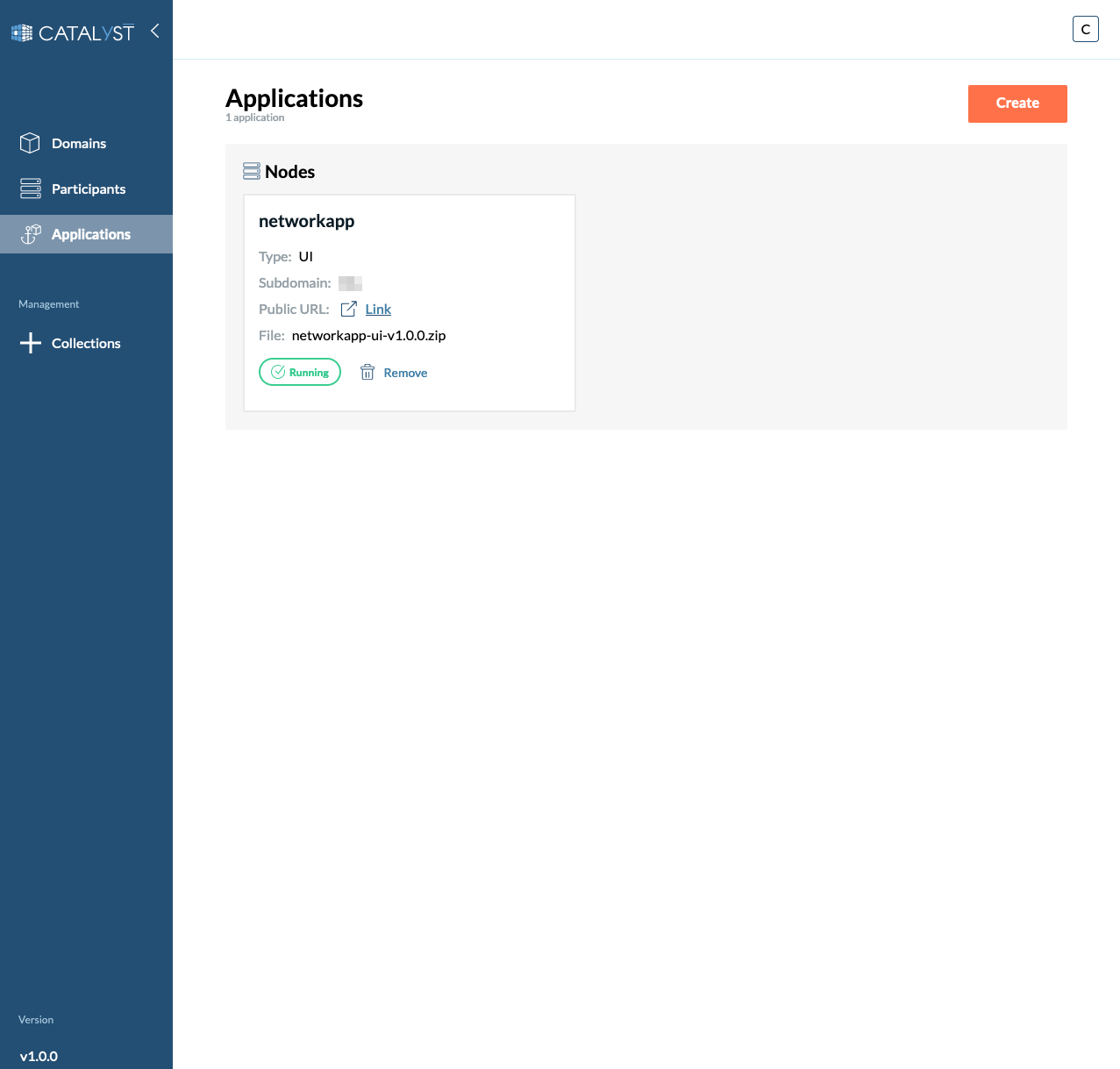
1- Provide an Application name (required).
2- Fill in the main settings
Applications can have the UI or Backend type. When deploying a UI application, choose between providing an image for the application or select one of the previously uploaded UI files (They can be uploaded through the Collections tab).
| When selecting a UI file to deploy, the image field will be ignored. The UI application will be served by a nginx server. |
-
Choose Application Type
-
Choose application image (or file if UI app and not using an image)
-
Choose Port
-
Choose Subdomain
-
Select subdomain from existing participants
-
Choose custom subdomain
-
-
Resources allocation:
-
Requested CPU. Guaranteed CPU resources that will be allocated.
-
CPU limit. Maximum CPU resources that will be allocated.
-
Requested memory (MB). Guaranteed amount of RAM that will be allocated.
-
Memory limit (MB). The maximum amount of RAM that can be allocated.
-
-
You can add custom environment variables if needed.